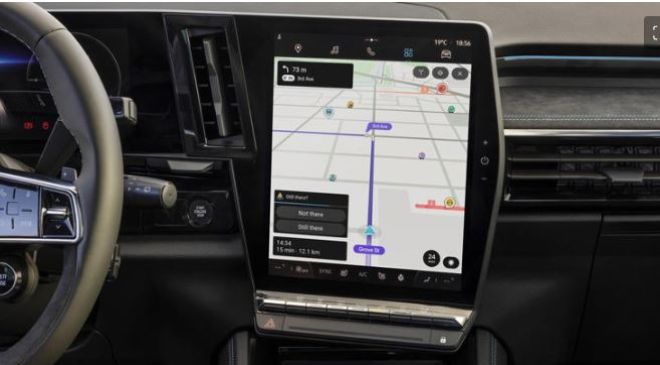Your phone is a potential jackpot for bad actors on the web. People can gain access to your contacts, photos, browsing history, financial data, and much more. It’s a good idea to take steps to secure your device, and thus your data, while using the web. Keep reading for the best ways to keep your Android safe while online.
Also Read- Keep Your Devices Secure: 6 Important Things to Remember Before Installing Apps
1. Review App Permissions
When you install a new app on Android, prompts will appear where you can allow or deny the app access to features on your phone. This typically includes requests to access your location, camera, microphone, and contacts. These are known as Android app permissions, and it’s a good idea to check them.
When installing new apps, make sure only to allow permissions that the app needs to function correctly. And, just in case, go through your app list and double-check that you haven’t provided unnecessary permissions to apps that might make your device vulnerable.
3 Images
Close
To check app permissions for any app, go to Settings > Apps and select any app. Here, tap Permissions and select Allow or Disable for any permission in the list.
2. Install Apps From Trusted Sources
There are a plethora of third-party app stores that host a multitude of apps. While many of these platforms and sites are likely safe, some may contain malicious or otherwise compromised apps.
Whenever possible, only install apps from trusted sources. Your best bet is to use the official Google Play Store or pick from the best sites for safe Android APK downloads.
Also Read– How to Clear System Data or Other Storage on Your iPhone
3. Schedule Weekly App Checks
It’s easy to get carried away and install apps, only to soon afterward completely forget about them entirely. Apps that are left unused and aren’t automatically updated, can be a security risk.
There’s a simple solution to this problem. Consider scheduling weekly app checks – that is, once per week, check if any apps need updates and uninstall apps that you aren’t using.
4. Pick and Use a Trustworthy VPN
A virtual private network encrypts your internet traffic by routing it through a server, or multiple servers, in other locations. While popular for accessing region-locked content, it’s also fantastic for protecting your privacy while browsing the web. VPNs encrypt your internet traffic,
Not all VPNs are created equal, though. When picking a VPN for your Android device, there are a few things you should consider first. Check the provider’s track record and make sure it’s a reputable company. They should have robust encryption protocols and a no-logs policy, as well. A 256-bit encryption is typically more than enough.
Also Read– Protect Your Credit Card by Changing This iPhone Setting
5. Use Secure Wi-Fi Connections
Unsecured Wi-Fi connections are an easy entry point for bad actors to gain access to your device. At home, it’s typically enough for your Wi-Fi to have a strong password and encryption protocol, preferably WPA2 or WPA3. Additionally, make sure to change your router’s default username and password, and keep your router’s firmware up to date.
If you need to access public Wi-Fi, always use a VPN. This encrypts your traffic, making it much more difficult for hackers to intercept your data, through a method known as Wi-Fi eavesdropping, even on public networks. However, it’s often recommended to avoid public Wi-Fi whenever possible.
6. Limit Location Sharing
There are multiple apps that request permission to access your location. For apps like Google Maps and Waze, this makes sense. Some social media apps might function better if they have access to your location, as well.
But, location sharing should be disabled for apps that don’t absolutely need it to function correctly. This is especially important if it’s not considered a trustworthy app. To do this, go to Settings > Apps and select the app in question. Here, go to Permissions > Location and tap Don’t allow.
Also Read– New study finds evidence of possible alien travel through space ‘warp drives’
7. Consider Privacy-Focused Apps
If you feel, like many, that certain apps put your data at risk, you might consider privacy-focused alternatives. This includes picking from the best privacy-focused browsers that block ads and trackers, encrypted messaging apps, and cloud storage that puts your data safety first.
It’s worth noting that some of these alternative privacy-focused apps may lack certain conveniences of mainstream apps. However, they give you more control over how your data is used.
8. Back Up Your Phone Regularly
Backing up your phone keeps your information safe in case it’s stolen or you lose it. But, it’s also a preventative measure if malware makes its way into your Android and either bricks it or otherwise limits access to your information.
Consider backing up your Android on a weekly basis. You can do this on a cloud storage service, a computer, or an external storage device.
9. Review Google Account Settings
Given that your Android devices are tied to your Google account, it’s essential that you review your Google device settings. There are a few options, in particular, that are especially important. These include 2-step verification, third-party apps and services, and active devices.
Read More:- 3 iPhone Settings You Should Change If You Want To Protect Your Personal Data: Location Settings & More
1. Activating 2-Step Verification
To active 2-step verification, go to Settings > Google > Manage your Google Account > Security > 2-Step Verification. You’ll have to enter your Google account password to continue.
Once you’re on the 2-step verification settings page, tap TURN ON and select your Google prompt devices.
Here, you can also add an authenticator app, use voice or text messages, or use one of many methods to generate backup codes as alternatives to a prompt.
2. Monitoring Third-Party Apps and Services
Consider looking at what third-party apps and services have access to your data. To do this, go to Settings > Google > Manage your Google Account > Data & privacy > Third-party apps & services. Here, you can keep track of your connections.
Depending on how many apps and services you’ve used, you’ll have a larger or smaller list to review. Here, you can see where you’re signed in, and which apps and services have access to your account, calendar, Docs, Drive, Gmail, and more.
When you tap on any app or service, you can see details on what data it has access to and an option to delete all connections it has to your account. If you see any strange apps or services, consider removing their connections.
Also Read– Panic and repositioning: What Biden dropping out of the 2024 race means for the Trump campaign
3. Checking Active Devices
Finally, you’ll want to check your active devices. These devices are where you’re currently signed in to your Google account. To do this, head to Settings > Google > Manage your Google Account > Security > Your devices.
Here, browse through the devices that appear on the list. If you notice any devices that don’t seem familiar, you can select them and sign out of your Google account for said device.
Protecting Your Android Device
Following these tips, you can help protect your Android device and personal data from online threats. While security through software updates might improve daily, staying vigilant and on top of specific settings may be your best bet.
Also Read– Donald Trump Stung by Poll of Conservative Voters
In addition to these methods, you might also consider learning about phishing scams. It’s essential, for example, to only open links in messages and emails from contacts you trust.