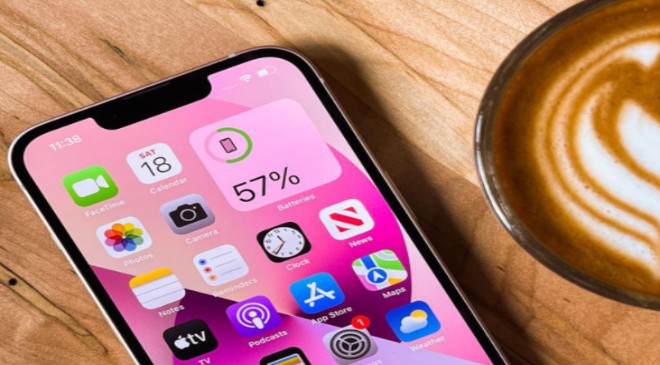Protecting your personal data on your iPhone sometimes takes a little work on your part. There are settings right on your iPhone that can be enabled or disabled to better maintain your privacy across apps and while you’re using your device. But these settings are only as good as your knowledge of them.
Read More : Federal Judge Suspends Joe Biden’s Plan to Slash Credit Card Late Fees to $8
If you’re concerned about your phone’s data and want to get a better handle on keeping yourself as protected as possible, consider taking a deeper look into these three iPhone settings. These are three iPhone settings you should change if you want to protect your personal data.
Location Settings
Perhaps you won’t want to turn off Location Services for every single app you use, because the Weather app and GPS require it. But you can program your phone to turn off Location for mostly every app and then only set it to unearth your location when you’re using the apps that benefit from it. To do this, go to Settings > Privacy & Security > Location Services. Turn location off completely or go through each app and determine which you want to have access to your location, and which can get cut off.
Stop Sharing in Safety Check
Read More : The Key Differences Between A Passport Card & A Passport Book
Safety Check is a setting on your iPhone that allows you to share information with people you trust. But what happens if you stop trusting people who have access to your data? Go to Settings > Privacy & Security > Safety Check. Tap Manage Sharing & Access. Here you can review which users have access to your phone information and adjust your settings.
Turn on Mail Privacy Protection
Protect your email from peering eyes by hiding your IP address so that senders can’t link it to your other online activity. This settings also keeps senders from seeing whether you’ve opened emails they’ve sent you — so you can delete what you want or open email at your own leisurely time. Turn this setting on by heading to Settings > Mail > Privacy Protection. Enable Protect Mail Activity.