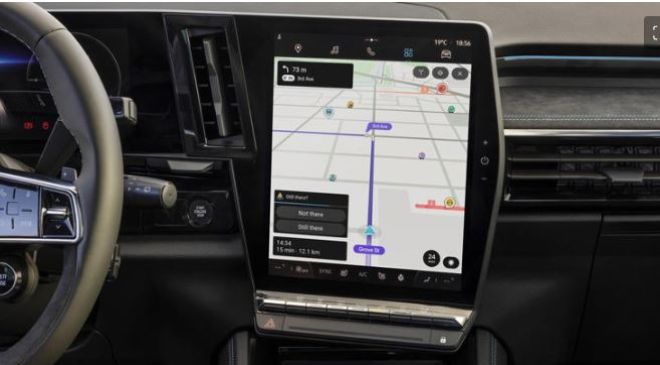Chances are, if you don’t have an iPhone, you’re using one of the best Android phones. That’s great news because Google’s operating system is the glue that helps us all be familiar with almost any non-Apple phone available. There are a lot of handy features that go unloved, let’s change that.
The operating system is rumoured to be releasing its 15th iteration very soon so I thought I’d bring you my top tips for making the most of any Android phone (and tablet). Of course, some devices like Nothing and Samsung use their own Android ‘skins’, but these features should be available on the vast majority of Android devices.
Read More : 4 Easy Secrets To Stop Taking Everything Personally
1. Smart Lock
No, we’re not talking about something for your front door. This is a feature that has saved me so much time. Think about it, how many times a day do you input your pin, or fingerprint onto your phone? When out and about it’s important to have such protection, but at home or in a trusted office it’s just a faff.
That’s where Smart Lock (sometimes called Extend Unlock) comes in. You can set a specific location where your phone won’t require a passcode or fingerprint ID to be unlocked. It doesn’t seem like a big deal but It’s a feature that saves me untold bother. You’ll find it in the settings app of your phone.
2. Force peak refresh rate
If you use your phone for gaming and/or streaming video, you’ll obviously want the smoothest picture possible. Stuttering images can be incredibly frustrating and really take you out of that Netflix show or intense game. Luckily if you’re willing to sacrifice a little bit of battery life, you can force your phone to use the best possible refresh rate it can.
Watching a video on 60 Hz compared to 120 Hz is definitely noticeable, and could be uncomfortable for your eyeballs, especially if it jumps around. You’ll need to access the developer options and then simply toggle the ‘Force peak refresh rate’ slider to on. Easy peasy.
3. Work Profile
If you use the same phone for work and your free time, it can be easy to feel like your professional life is creeping into the everyday. You can get a true escape from work or dial into it and avoid distractions by toggling the work profile setting on the shade (the menu when you swipe down from the top of the screen).
Here you can set it so certain apps can’t send you notifications when your work profile is paused, leaving you free to unwind without constantly checking emails or Slack. Having your work profile switched on will help you avoid distractions like social media.
4. Live Translate
This is one of the most ‘woah, we live in the future’ moments you’ll have with your phone. If you open up Google Lens then select ‘Translate’ you can point your phone’s camera at writing in any of the 100+ languages to recieve a live translation superimposed over it. For reading signs or restaraunt menus on holiday, this is an absolutely essential feature that gives me a sci-fi feeling every time I use it.
5. Night Light
Not something that keeps monsters out of your bedroom, but in fact a tool that will drastically improve your eye comfort and health. If you use your phone in the night or before bed then it can be pretty uncomfortable to look at and the blue light can make it hard to drift off to sleep.
Enabling Night light in the settings menu dims your screen and gives it an amber tint, making reading on it much more comfortable and hopefully helping you get to sleep easier.