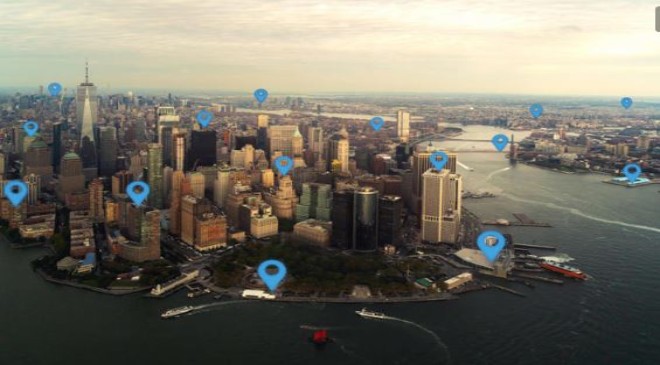You’d probably be a little creeped out if someone kept track of where you went every day, right? Believe it or not, that’s what Google and other companies routinely do online. Google offers many helpful apps, but if you have one of the tech giant’s apps on your iPhone or Android device, there’s a chance the company knows your location. Even if your Google account’s location history is disabled, some Google apps could still be storing your location with a timestamp.
After a 2018 investigation by the Associated Press, Google added features to make it easier to control what location and other data is saved, and what is deleted with features like Your Data in Maps and Search, which give you quick access to your location controls.
However, Google was sued by several states in January 2022 over its use of location data. The lawsuits alleged that Google makes it “nearly impossible” for people to prevent their location from being tracked. Google defended itself against the accusations, saying that the claims were inaccurate and based on outdated assertions of its settings.
The good news is that there are settings you can check to make sure Google isn’t tracking you. We’ll tell you how to check and turn off Google tracking, and what the outcomes of doing so might be.
Turn off Google’s location tracking
Here’s how to stop Google’s ability to log your location.
1. Open Google.com on your desktop or mobile browser, and log into your Google account by using the button in the top right corner.
2. Select your user icon in the top right corner and select Manage your Google account.
3. Select Privacy & personalization.
4. Under Things you’ve done and places you’ve been, select Location history inside the History settings box. This opens Activity controls.
5. Beneath Location History, select the button on the right that reads Turn off. This opens a pop-up window.
6. Scroll to the bottom of this window and select Pause.
Turning off location history only removes where you’ve been from the Google Maps Timeline feature, which logs your location with certain data at a specific time. Google’s support page on the matter says that even when turned off, “some location data may continue to be saved in other settings,” like your web and app activity. Google told us that it uses this data to make features more personalized and helpful, and that this information is never shared with third parties or advertisers. But if you still aren’t comfortable with that, with a few more steps, you can stop Google from knowing where you are 24/7.

What does this stop Google from storing?
Pausing this setting prevents Google from storing location markers associated with specific actions and stops storing information collected from searches or other activity. Turning it off keeps your approximate location private and other places you go — like your home address.
Note that to use certain features effectively, like the Maps app, Google will still need to access your location. However, completing the steps above prevents it from storing any future activity. When Google timestamps your activity within a general area, it is within a span of more than 1 square mile with typically more than 1,000 users to protect personal privacy. Google’s help page on the matter says this helps them to detect unusual activity, such as a sign-in from another city, while maintaining personal privacy.
However, you can grant Google permission to use your precise location — your exact location, like a specific address — for the best search results for where you are.
Pros and cons of turning off Google tracking
Turning off this default setting does have some drawbacks. While Google’s settings may seem intrusive to some, they also help cultivate an ultra-personalized online experience, such as helping people find nearby businesses instead of ones in another city, or seeing personalized ads. They help give users more relevant information instead of random information, according to Google.
Turning off tracking means you’ll see less relevant ads, less helpful search recommendations and get a less personalized experience overall using the search engine and its apps and services. For those who enjoy personalized ads, turning off tracking will prevent Google from predicting what you might care about. However, for those who prioritize privacy over everything, turning this setting off may be worth the loss of specificity.
The bottom line: You can maintain your privacy and lose the personalized internet experience, or continue to see relevant ads and search suggestions instead of more random, unfiltered information.
Delete old location history
Disabling tracking will prevent Google from storing new location information, but it doesn’t delete any prior data gathered. Here’s how to delete that information.
1. Open Google.com on your desktop or mobile browser, and log into your Google account by using the button in the top right corner.
2. After logging in, select your user icon in the top right corner and select Manage your Google account.
3. Select Privacy & personalization.
4. Under Things you’ve done and places you’ve been, select Location history inside the History settings box. This opens Activity controls.
5. Select Manage history near the bottom of the page. This opens a map with a timeline in the top left corner. The map shows where you’ve been and the timeline shows where you were at what time.
6. To delete your location for a certain date, select the date in the timeline. That date will then be displayed below the timeline. Select the trash icon to the right of the date. In the pop-up window, select Delete day.
7. To delete all your location history at once, select the trash icon near the bottom right corner of the map near the Map and Satellite display options.
8. In the pop-up window, select the box that reads I understand and want to delete all Location History. Select Delete location history.
Stop Google from collecting your web and app activity
When you make a new Google account, Google minimizes the amount of data it collects by only keeping 18 months’ worth of web and app activity by default — anything older than that is deleted automatically. Here’s how to stop Google from collecting your future web and app activity.
1. Open Google.com on your desktop or mobile browser, and log into your Google account by using the button in the top right corner.
2. After logging in, select your user icon in the top right corner and select Manage your Google account.
3. Select Privacy & personalization.
4. Under Things you’ve done and places you’ve been, select Web & App Activity inside the History settings box. This opens Activity Controls.
6. Select Turn off underneath Web & App Activity.
7. Scroll to the bottom of the pop-up window and select Pause.
8. Select Got it.
Automatically delete your location and activity history
You can also automatically delete your Google location and activity history if you’d prefer to have your history automatically deleted at certain intervals. Here’s how.
1. Open Google.com on your desktop or mobile browser, and log into your Google account by using the button in the top right corner.
2. After logging in, select your user icon in the top right corner and select Manage your Google account.
3. Select Privacy & personalization.
4. Under Things you’ve done and places you’ve been, select Web & App Activity or Location History inside the History settings box. This opens Activity Controls for the setting you want to change.
6. Select Choose an auto-delete option under Auto-delete.
7. Select your desired timeframe (3 months, 18 months or 36 months) from the Auto-delete activity older than drop-down menu.
8. Select Next.
9. Select Got it.
Delete all of your Google web and app activity
Even if you’ve stopped Google from collecting your web and app activity, Google has your data from before. Here’s how to delete your previous web and app activity.
1. Open Google.com on your desktop or mobile browser, and log into your Google account by using the button in the top right corner.
2. After logging in, click your user icon in the top right corner and select Manage your Google account.
3. Click Privacy & personalization.
4. Under Things you’ve done and places you’ve been, select Web & App Activity inside the History settings box. This opens the Activity Controls.
5. Select Manage all Web & App Activity near the bottom of the screen.
6. Under Search your activity, click Delete on the right.
7. The new window will display the options to delete your Web & App Activity from the Last hour, Last day, All time or a Custom range. Select All time.
8. A new window will open and ask you to confirm you would like to delete your activity, which will be displayed. Select Delete.
9. Select Got it.
For more, check out how to see if Google is tracking you, how much data Google collects and how to hide where you’re going from Maps. You can also automatically delete your Google history .