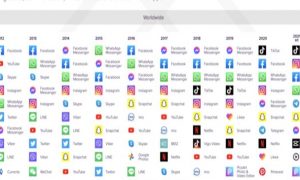You get married or move in together, and your lives are tied in countless ways: a mortgage, the power bill, and your relationship status on social media sites.
Then it ends, and you’re left with a lot of heartaches and a lot of work. It’s bad enough thinking about everything strangers know about you.
Someone who knows you well has access to so much more info.
If things ended badly, you would be wise to check your phone for software that records what you do. Sadly, I’ve heard from many people over the years whose ex installed a spy program.
Sure, you’re going to block and unfollow your ex. That’s a start, but you have to do more to clean up your digital life.
Change every password
Your browser stores all your passwords. You need to change all of them. I know it’s a major pain, and you don’t want to do it. Even if you use a password manager, you should change every password.
Think of other passwords. You need a new email password and a new password for all your accounts. Don’t forget your Apple ID and Google account or your work sign-in.
I’ll leave it up to you and your ex to decide who gets to keep the Netflix login.
Be a liar
When you’re close to someone, they know a lot about you. That very well might include where you grew up, your first car, your mom’s maiden name … Yeah, you can see where I’m going.
These are common security questions. Your answers can give someone access to your accounts whether or not you shared them.
If your breakup was particularly nasty or you have a tech-savvy ex, make sure you do this step. Log into sites that contain sensitive personal information, like your bank, medical accounts, and financial accounts. Find your security questions in the preferences or account menu and change your answers.
Pro tip: Fudge your new answers. Most of the details in the default security questions are shockingly easy for someone else to find. Go ahead and make up a new one. The caveat, of course, is making sure you remember the lies.
Check your bills
Double-check all your accounts to see what you share. Your phone plan and streaming services for movies, TV, and music are a good place to start. On the bright side, you may now be able to drop from a family subscription down to a single account and save money.
If you’re struggling to remember everything you shared, go into your bank app and sort by payments. You can also search your inbox for “receipt” or “payment” to make sure you get them all. One more place to check your subscriptions in the App Store if you have an iPhone or the Play Store for Android.
Don’t forget smart devices
From security cameras to smart speakers, access to the right account can let your ex see or listen to you without your knowledge. Now that’s creepy.
It’s time to change even more passwords. Do this for your security system, your smart thermostat, your Amazon Alexa account if you have one, smart doorbells, and any other internet-connected devices with their own stand-alone accounts.
Be sure to change your home router’s password. Many routers offer remote access that your ex can use to look at the router’s logs and connected devices
Banish bad memories
It’s painful when a memory pops up on Facebook or in your photos app, reminding you of better (or worse) times.
On Facebook, go to facebook.com/memories and select Hide People under Settings. Next, click the box that says “Start typing a name…” and type in the person you want to forget. Click Save.
If you use Apple Photos, go to Albums > People > Select. Choose the person you want to get rid of and tap Remove.
In Google Photos, choose Photo settings > Memories > Hide people & pets. Choose who you want to get rid of. When you’re finished, tap the back arrow and you’re all set.
Change device passcodes, too
Don’t forget about your phone’s passcode and your computer or tablet’s password, too. Yes, your ex would need physical access to get into those devices, but better safe than sorry.
On an iPhone with Face ID, go to Settings > Face ID & Passcode. On an iPhone with a Home button, go to Settings > Touch ID & Passcode.
Your iCloud account allows access to your emails, texts, photos, contacts, notes, calendar and more. Even if you logged in once or twice on your ex’s computer or phone, your passwords might be saved.
To change your iCloud password, you’ll have to change your Apple ID password. On your iOS device, go to Settings > (your name) > Password & Security > Change Password.
On an Android phone, open Settings > Security. Tap Screen lock to change your passcode. Note: If you don’t find screen lock settings under Security, find steps on your phone’s support site or online manual.
On a Windows PC, go to Start > Settings > Accounts > Sign-in options. Click Password, then Change. Do the same for Windows Hello PIN if you use that.
To change your Mac password, go to step 1 here.